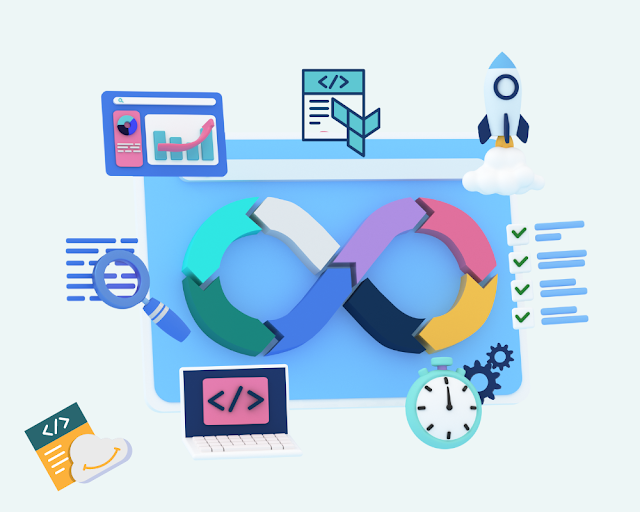
Terraform is an open-source tool developed by HashiCorp that enables users to define, provision, and manage infrastructure using a simple, declarative programming language called HashiCorp Configuration Language (HCL). Terraform uses the concept of Infrastructure as Code (IaC) to automate the provisioning of infrastructure across various cloud providers and on-premises environments.
Core Concepts of Terraform
Terraform's fundamental architecture revolves around several key components that enable users to provision, manage, and track their infrastructure in a programmatic way.
- Providers: Providers are plugins that allow Terraform to interact with external APIs. Each cloud service, such as AWS, Azure, or Google Cloud, has its own provider, which you define in your configuration files.
- Resources: Resources are the basic building blocks in Terraform. These could include compute instances, databases, load balancers, or storage. Every resource is defined using the provider and resource type.
- State: Terraform maintains a state file that tracks your infrastructure’s current condition. This state file is critical for comparing desired changes with existing resources, ensuring consistency across multiple runs.
- Modules: Modules are reusable pieces of Terraform code that encapsulate resources and can be shared across projects. They simplify complex configurations by allowing you to define infrastructure once and reuse it multiple times.
- Execution Plan: Terraform generates an execution plan before making changes to your infrastructure. This allows you to see what Terraform intends to do, including which resources will be created, modified, or destroyed.
- Workspaces: Workspaces allow you to maintain different states for different environments (e.g., dev, staging, production) while using the same Terraform configuration files.
- Outputs: Outputs allow you to extract and share information (like an IP address or DNS name) from Terraform’s resources and use it in other operations or environments.
Benefits of Terraform for Infrastructure as Code (IaC)
- Cloud-Agnostic: Terraform supports multiple cloud providers, including AWS, Azure, GCP, and even on-premises solutions, giving you flexibility and avoiding vendor lock-in.
- Declarative Configuration: Terraform's declarative language, HCL (HashiCorp Configuration Language), allows you to specify your desired state, and Terraform will make sure the actual state matches.
- Version Control: Since Terraform configurations are written as code, they can be managed in Git repositories. This allows for collaboration, review, and rollback.
- Automation and Scalability: Terraform automates the provisioning and scaling of infrastructure. Whether you're deploying a single virtual machine or an entire Kubernetes cluster, Terraform can handle the workload.
- Cost Management: By automating infrastructure provisioning, Terraform helps reduce over-provisioning and ensures resources are efficiently allocated. It also allows for automatic teardown of unused resources, saving costs.
- Consistency Across Environments: With Terraform, you can ensure that your development, testing, and production environments have the exact same configuration, minimizing bugs and discrepancies.
Tutorial: Using Terraform on AWS
For this tutorial, we will walk through the setup of Terraform on a Linux system, followed by the deployment of an AWS EC2 instance.
Step 1: Installing Terraform on Linux
-
Download Terraform
First, download the Terraform package usingwget:
Replacewget https://releases.hashicorp.com/terraform/<VERSION>/terraform_<VERSION>_linux_amd64.zip<VERSION>with the latest version of Terraform, which you can find on the Terraform releases page. -
Extract and Move Binary
Extract the downloaded zip file and move the binary to a directory in yourPATH:unzip terraform_<VERSION>_linux_amd64.zip sudo mv terraform /usr/local/bin/ -
Verify Installation
Ensure Terraform is correctly installed by checking its version:terraform --version
Step 2: Configure AWS CLI
-
Install AWS CLI
You can install AWS CLI on Linux using the following command:sudo apt-get update sudo apt-get install awscli -y -
Configure AWS Credentials
After installation, configure the AWS CLI by providing your credentials and default region:
You will be prompted for your AWS Access Key, Secret Access Key, default region, and output format.aws configure
Step 3: Creating a Terraform Configuration File
-
Initialize a New Directory
Create a new project directory and navigate to it:mkdir terraform-aws-setup cd terraform-aws-setup -
Create the
main.tfFile
In the new directory, create amain.tffile that defines your AWS provider and an EC2 instance:provider "aws" { region = "us-west-2" } resource "aws_instance" "example" { ami = "ami-0c55b159cbfafe1f0" instance_type = "t2.micro" tags = { Name = "TerraformExampleInstance" } } -
Initialize Terraform
Initialize Terraform, which downloads the necessary provider plugins and sets up the environment:terraform init -
Run Terraform Plan
Generate an execution plan to preview the actions Terraform will take:terraform plan -
Apply the Changes
Apply the configuration to deploy the EC2 instance on AWS:
Confirm the execution by typingterraform applyyeswhen prompted. -
Verify EC2 Instance on AWS
Go to your AWS Management Console and verify that the EC2 instance has been created. -
Destroy Resources
After you are done, clean up by destroying the resources Terraform created:terraform destroy
Infrastructure as Code with Codefresh CI/CD
Codefresh is a modern CI/CD platform designed for automating the development and deployment processes. When integrated with Terraform, Codefresh allows teams to automate the provisioning and management of infrastructure, making it an excellent choice for continuous infrastructure deployment.
Step 1: Set Up a Codefresh Pipeline
-
Create a Codefresh Account
Sign up for an account at Codefresh.io. -
Connect Your Git Repository
Connect your Git repository containing Terraform configuration files to Codefresh. The repository should include themain.tffile and any other Terraform files.
Step 2: Define Pipeline Steps
-
Initialize Terraform in the Pipeline
Create a Codefresh pipeline with the following YAML configuration:version: '1.0' steps: initialize_terraform: title: "Initializing Terraform" image: hashicorp/terraform:latest commands: - terraform init plan_terraform: title: "Running Terraform Plan" image: hashicorp/terraform:latest commands: - terraform plan apply_terraform: title: "Applying Terraform Changes" image: hashicorp/terraform:latest commands: - terraform apply -auto-approve -
Automate Infrastructure Deployment
Each time you push changes to the Git repository, Codefresh will automatically trigger the pipeline, initializing Terraform, planning, and applying infrastructure changes. This ensures that your infrastructure changes are deployed in an automated manner.
Step 3: Manage Rollbacks and Monitoring
-
Monitor Deployments
Use Codefresh's built-in monitoring and logging to track the status of your infrastructure deployments. -
Rollback
In case of failure, Codefresh allows you to rollback to previous versions of your Terraform configurations, ensuring stability in production.




Post a Comment